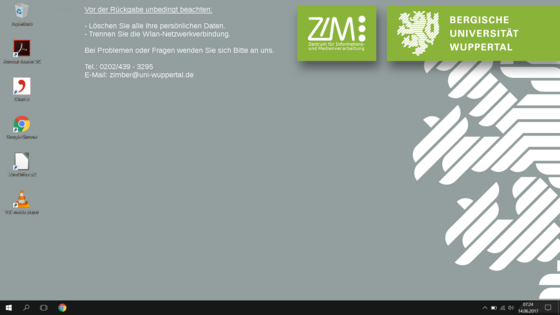Configure WLAN "Uni-Wuppertal EAP" on Windows 10
1. At first you need to locate your desktop, if you dont know how to navigate to your desktop just press the two keys "Windows + D". This will automaticly minimize all windows and will show you your desktop.
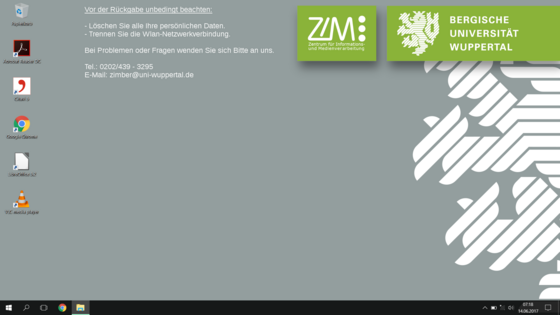
2. Now klick in the bottom right corner (in the taskbar) on your Wirelessnetworksmybol, this symbol is mostly located just right from your volume control. The symbol has a point and 3 halfcircles which are easly to identify.
3. As soon as you click the smybol another window will open, in this window you want to connect to, in our situation we click the "Uni-Wuppertal EAP".
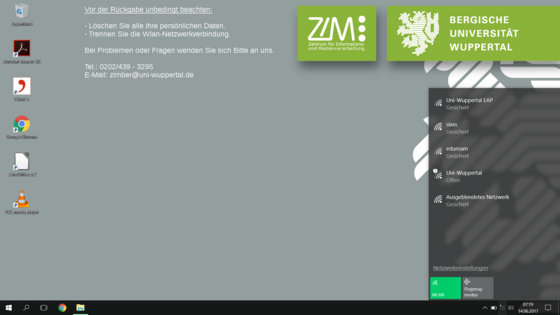
4. When you klick on the Uni-Wuppertal EAP another small window will appear.
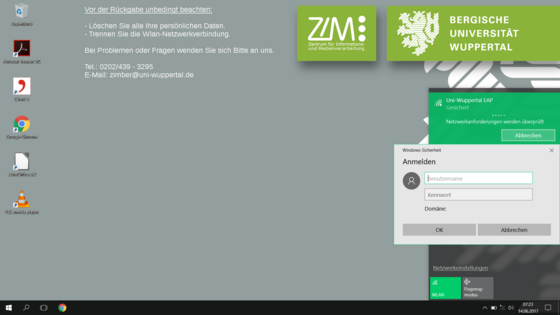
In this window you now need to type in your username (which is your Matrikelnummer) and your password which you have created when you unlocked your ZIM account with your ZIM-Pin.
Confirm your input with clicking "OK".
5. If all information were typed in correct your computer should connect to the network immediatly, and it should look like this: