Mac OS X
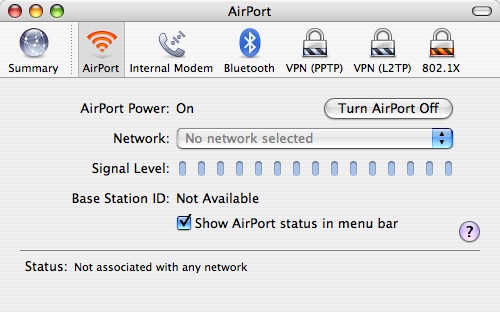
How to configurate your wireless LAN-access via EAP under Mac OS X:
1. Start the programme 'Internet-Verbindung' (internet connection) in the folder 'Programme' (programms). Choose the 'AirPort'.
2. If the 'AirPort' is off, please activate it.
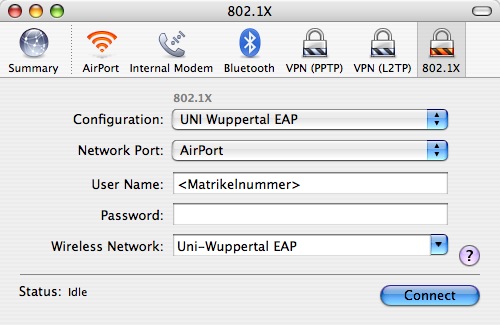
3. Now choose '802.1X'. If this menu item does not exist, please generate it via menu 'Ablage' --> 'Neue 802.1X Verbindung' (new 802.1X connection).
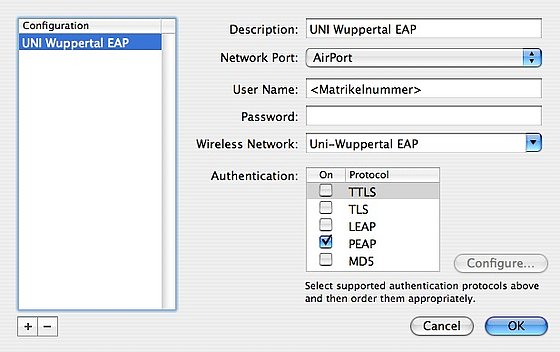
4. Choose 'Ändern der Konfiguration' (change configuration) under the menu item 'configuration'. Now the following window should open:
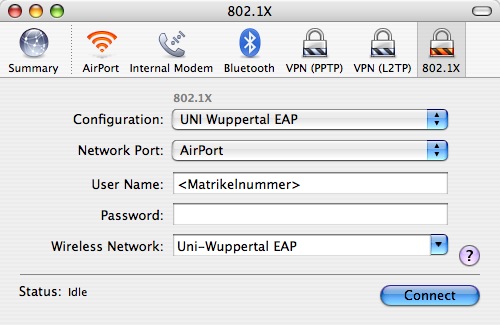
5. By clicking the ok-button you save the 802.1X settings. Now you can see the 802.1X menu again. Choose all items under 'authentification' exept 'PEAP'.
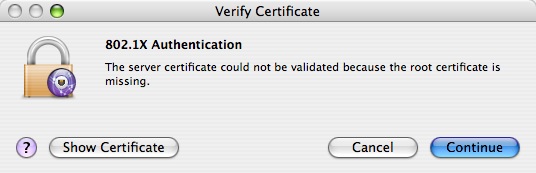
6. Type in your ZIM account data: user name/login name and password. Enter 'Uni-Wuppertal EAP' under wireless network. Afterwards press 'connect'.
7. Press the continue-button. Now the status should change to 'connected' (verbunden).
If you have further questions, please contact the user support, phone 0202/439-3295.
