Information for students
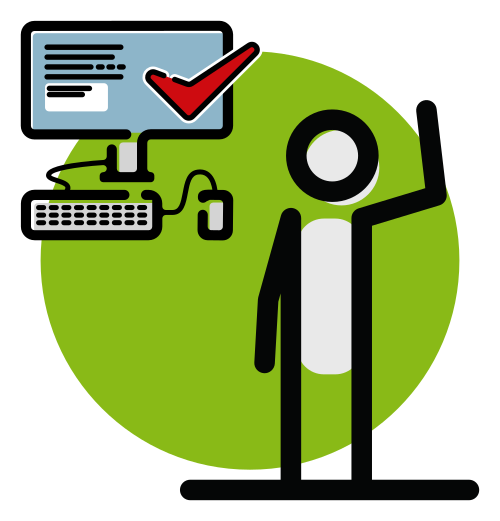
FAQ | General questions
Registration for an e-exam@uni or an e-exam@home does not differ from the procedure for an on-site exam. Depending on your examination regulations, registration is carried out either via the campus management system StudiLöwe, or it may be organised individually by your lecturers.
You will be informed in advance by your lecturers which procedure applies to your exam.
Yes! Each semester, the e-exam team offers students who are taking an e-exam for the first time the opportunity to participate in a mock exam. This lasts around 30 minutes and is offered at different times on a central day.
The mock exam is a great opportunity to familiarise yourself with the structure of the examination system. You can take it at home on your private computer and will be accompanied via Zoom. Please note that you must be logged into Zoom with your ZIM account (…@uni-wuppertal.de) in order to take part.
No prior registration is required for the mock exam!
Upcoming…
In the winter semester 2025/2026 our mock exams will take place at the following times:
- Thursday, 15 January 2026, at 10:00 a.m.
- Thursday, 15 January 2026, at 1:00 p.m.
- Thursday, 15 January 2026, at 4:00 p.m.
The mock exams in the summer semester usually take place in mid-June.
After each e-exam@uni, a member of the e-exam team checks the rooms and collects any items left behind. These are usually taken to the University’s Lost Property office at the end of the respective week.
Please contact the staff there if you are missing an item.
You can review your e-exam either centrally in the e-exam room L.11.22/27 or decentrally. Your lecturers will inform you in advance which form will be used for your exam, when the inspection will take place, and how to register for it.
FAQ | E-exams@uni
On exam day, please arrive early at the designated waiting area in front of the e-exam rooms. The invigilator will then pick you up as a group and guide you into the room.
In the e-exam room:
- Switch off all digital devices (phone, smartwatch, etc.), put them in your bag and place the bag, along with your jacket or any other items you don’t need, on the designated shelves or storage areas along the wall.
- Be prepared for a possible identity check at your desk: make sure you have your ID documents ready. Then sit down either at a free desk or at the one assigned to you beforehand.
- After a short subject-related introduction by your invigilator and some technical notes from a member of the e-exam team, you’ll be guided to the start button of your e-exam. Everyone begins together, and the exam time starts running once you click on the “Start examination” button.
Please note that speeches and oral explanations are generally only given in German. Exceptions may be made for e-exams that can only be credited for degree programs taught in English.
Your lecturer will let you know when and where your e-exam will take place. You’ll be given the room and, if applicable, your exact seat. At the Grifflenberg campus, there are three e-exam rooms in total:
- L.11.22/27 (building L, level 11, room 22/27)
- T.09.01 (building T, level 09, room 01)
- T.09.20/23 (building T, level 09, room 20/23)
For each e-exam room, there is a specific stairwell that is labelled as a waiting area:
- For room L.11.22/27: stairwell L.11 at the point where buildings L, M and N meet on level 11 (“Kern LMN”)
- For rooms T.09.01 und T.09.20/23: stairwell T.09 at the point where buildings S, T and U meet on level 9 (“Kern STU”)
Tip: Use the Campus Navi function in the BUW campus app to quickly locate the rooms, or simply follow the signposts placed along the main access routes and at key junctions.
- A valid (government-issued) photo ID for identity verification (national ID card or passport)
- Your printed certificate of study (only if requested in advance by your lecturer) or your digital student ID in the BUW campus app
- Any additional materials or aids (e.g. pens, paper, calculator) as specified in advance by your lecturer
Since the student ID card was discontinued in summer semester 2025, your identity will be checked in one of the following three ways:
- At your desk: photo ID
- At your desk: photo ID + printed certificate of study
- At the entrance: photo ID + digital student ID
Your lecturer will decide and communicate in advance which variant will be used.
Before starting your e-exam, you’ll also need to enter your full name and matriculation number at your desk. Please make sure you know your matriculation number – even without your student ID on hand.
You may bring drinks with you, as long as they’re in a sealable container. Eating is only permitted to a limited extent. Please remember to leave your desk clean when the exam is over.
First of all: don’t panic – it’ll be fine!
At every e-exam@uni, a member of the e-exam team is on site to help if any issues occur. On top of that, the LPLUS exam system automatically saves your progress every minute, so nothing essential will be lost.
FAQ | E-exams@home
If your exam is held as an e-exam@home, you must stay logged into the associated Zoom meeting with your ZIM account for the entire duration of the exam. We strongly recommend installing the Zoom client on your laptop or desktop PC.
You’ll receive the meeting details from your lecturer, and you can test them in advance. At first you’ll be placed in the Zoom waiting room and admitted at the start of the exam – so please be patient :)
Your identity will be verified by showing your valid (government-issued) photo ID into the webcam. You’re welcome to cover up any information you don’t need (i.e. everything except picture, first name and surname). As an examinee, you can only see the examiner and the e-exam team. The examinees cannot see, hear or chat with each other.
The LPLUS exam link will then be distributed via the Zoom chat.
You’ll need a laptop or desktop PC with a stable internet connection, a camera, and a microphone. Please note: tablets or smartphones are not suitable as exam devices.
Make sure your device is connected to power via a power supply, and if possible, use a LAN cable instead of Wi-Fi. You may also want to turn off automatic updates during the exam.
To ensure a stable internet connection, stay as close to your router as possible if you’re on Wi-Fi. You should be in a private, closed room where you won’t be disturbed (no visitors, no phone calls, etc.).
Clear your desk of anything you don’t need, and before the exam begins, prepare some water and snacks, any allowed materials, and your switched-off mobile phone (for support calls if necessary).
First of all: don’t panic – everything will be fine!
At the beginning of your exam, make sure you have paper and pen ready to note down the emergency numbers of the technical support team. If you run into issues, just call us.
If there’s a connection drop that isn’t your fault, we’ll work with you to get the exam restarted. Ultimately, the invigilators decide whether the exam can continue or whether it counts as a significant interruption.
Important: If there’s no technical issue and your camera feed is cut off, the exam will be deemed failed (grade 5.0).
